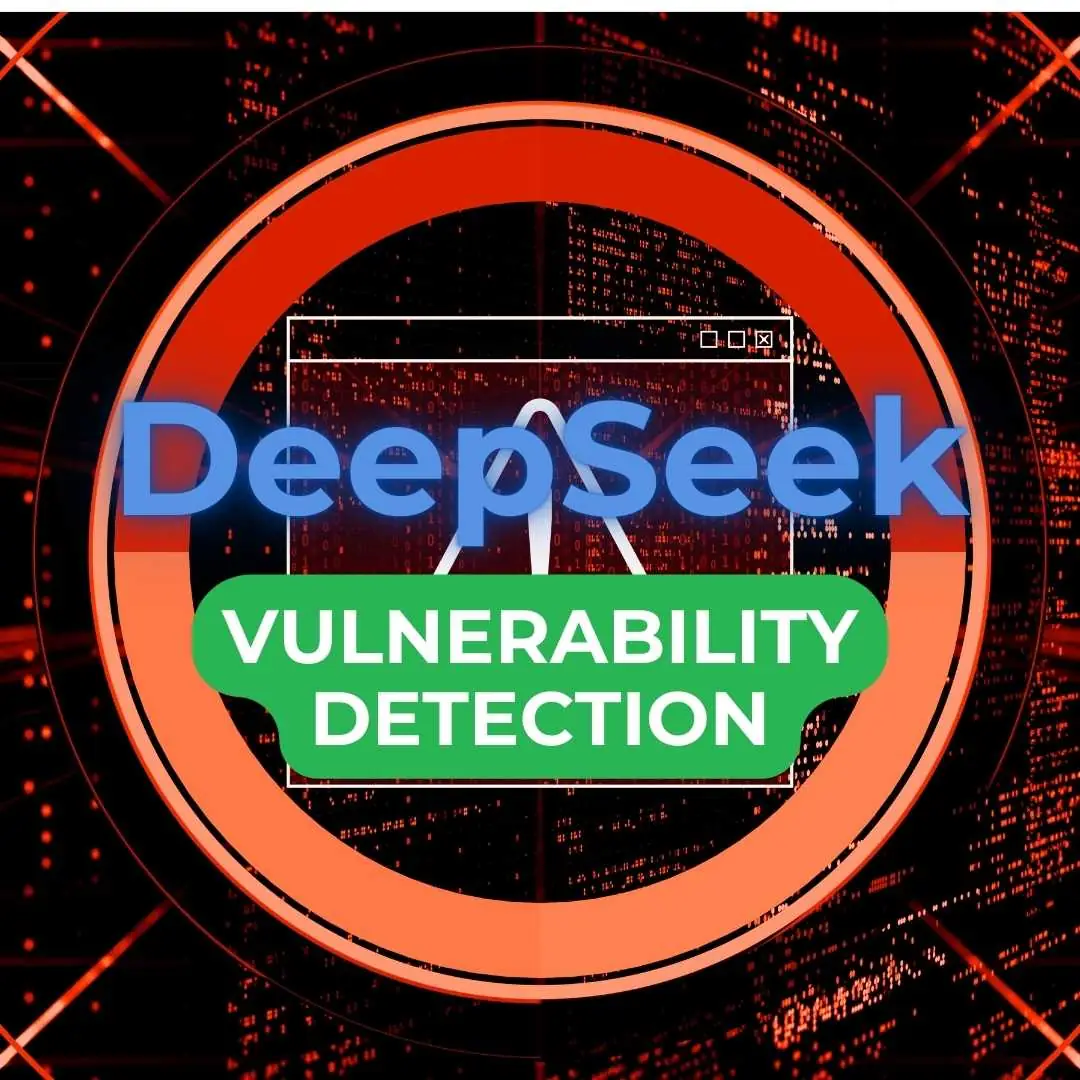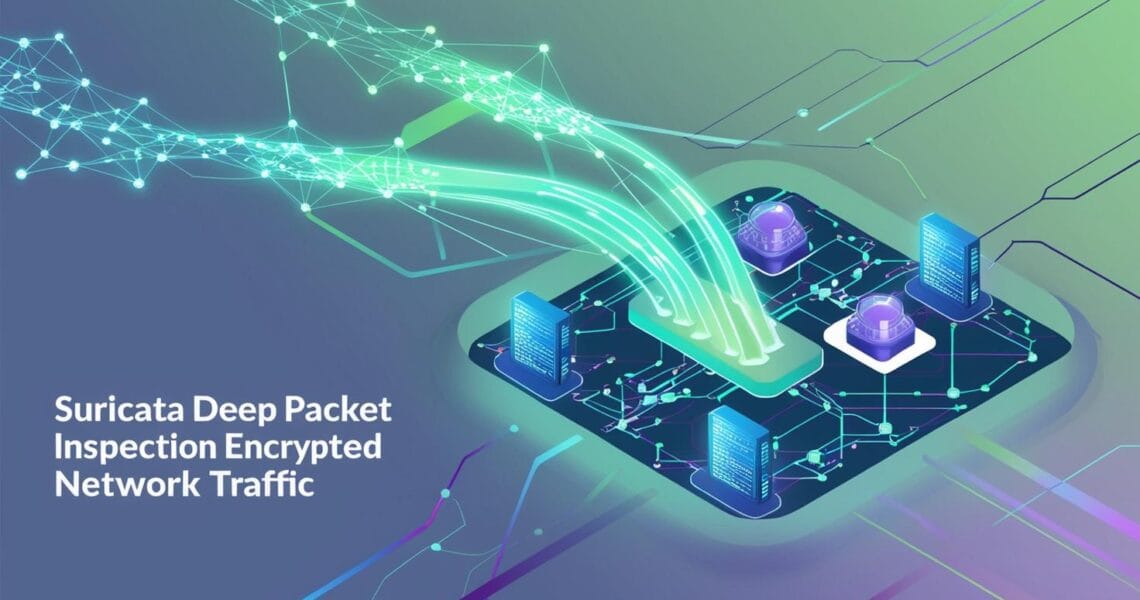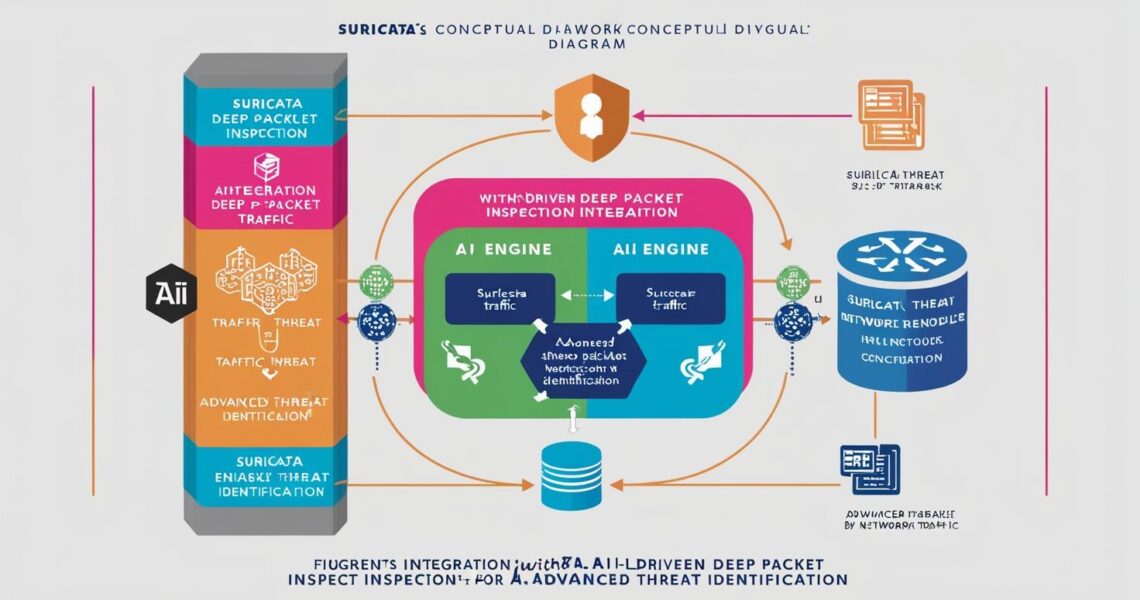Step-by-Step Guide: Setting Up DeepSeek for Lightning-Fast Vulnerability Detection
Why Lightning-Fast Vulnerability Detection Matters 🔍 Last year, a client of mine faced a nightmare: a critical SQL injection flaw slipped through their manual code […]