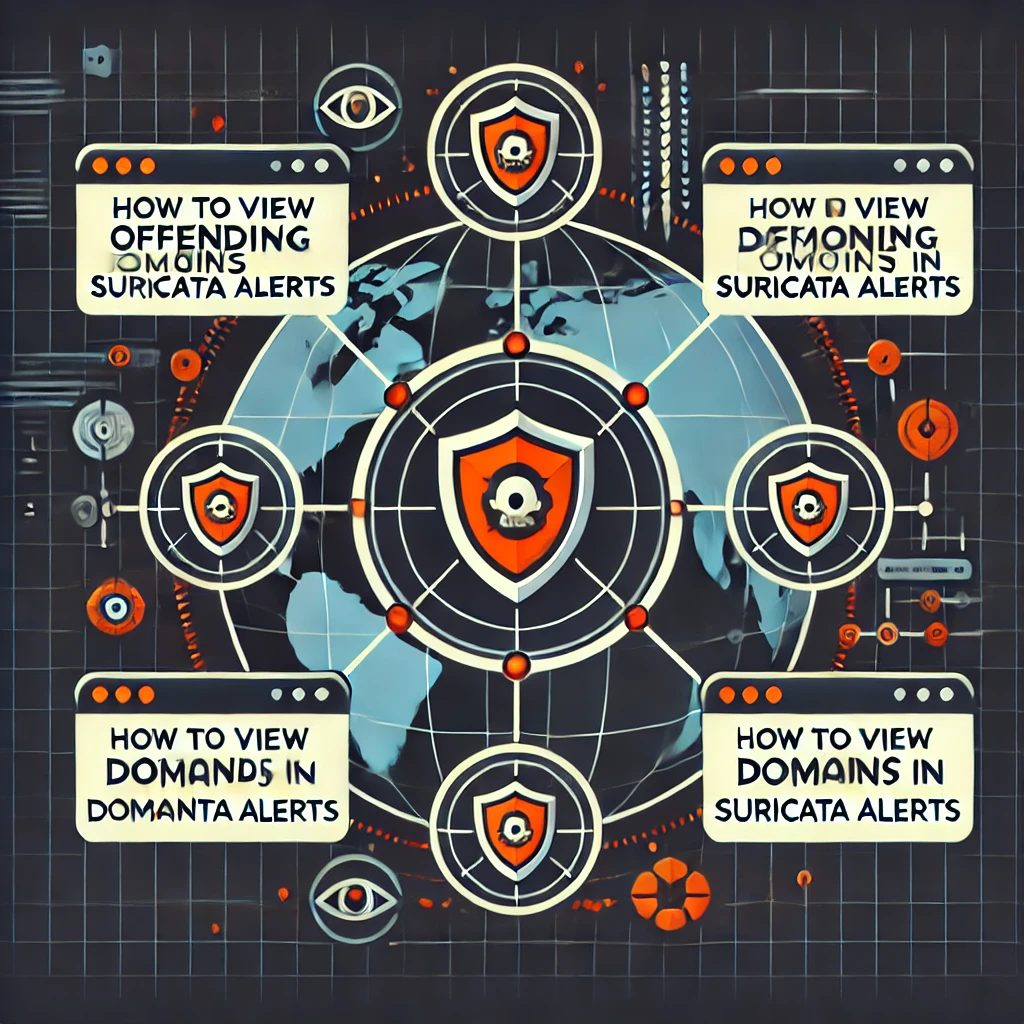📊 How to View Offending Domains in Suricata Alerts: A Step-by-Step Guide 🛡️
If you’re using Suricata for network security, monitoring and analyzing alerts is crucial. One important aspect is identifying offending domains that trigger alerts. This step-by-step guide will show you how to view these domains, ensuring you can take timely action to secure your network.
📋 Table of Contents
- Introduction
- Step 1: Set Up Suricata
- Step 2: Write a DNS Alert Rule
- Step 3: Enable Payload Printing
- Step 4: Check the Logs
- Step 5: Analyze Alerts
- Conclusion
Introduction
Suricata is a powerful open-source IDS/IPS capable of monitoring network traffic and detecting suspicious activities. If you’re looking to pinpoint domains that trigger alerts, this guide will walk you through the process. By following these steps, you’ll enhance your network monitoring and response capabilities.
Step 1: Set Up Suricata 🔧
Before diving into DNS alerts, ensure Suricata is properly installed and configured on your system. If you haven’t set it up yet, refer to the Suricata Quickstart Guide for installation and basic configuration instructions. This will ensure you have a working base to build upon.
Step 2: Write a DNS Alert Rule 📝
To capture DNS queries and identify offending domains, you need to create a custom alert rule. Here’s an example rule that you can add to your Suricata configuration:
alert dns any any -> any any (
msg:"Suspicious DGA Domain Detected";
dns.query; content:"|01|"; nocase;
metadata:policy security-ips;
threshold:type limit, track by_src, seconds 60, count 1;
) Explanation:
alert dns any any -> any any: This part defines the rule for DNS traffic.msg:"BAD URL IN DNS QUERY": The message that will be logged when the rule is triggered.dns.query: Specifies that the rule applies to DNS queries.dataset:isset,domains-bl64: Checks the DNS query against a dataset of known bad domains.classtype:bad-unknown: The classification of the alert.sid:90000001: A unique identifier for the rule.rev:1: The revision number of the rule.
Step 3: Enable Payload Printing 🖨️
To see the actual domain names that triggered the alerts, you need to enable payload printing. Modify your suricata.yaml file to include the following settings:
types:
- alert:
payload: yes
payload-printable: yesExplanation:
payload: yes: Enables payload printing.payload-printable: yes: Ensures the payload is displayed in a readable format.
These settings will allow Suricata to include the DNS query payload in the alert logs, making it easier to see which domains triggered the alerts.
Step 4: Check the Logs 📂
Once your rule is set and payload printing is enabled, you need to monitor your Suricata logs for alerts. Logs are typically stored in /var/log/suricata/. To view real-time alerts, use the following command:
sudo tail -f /var/log/suricata/eve.jsonExplanation:
sudo tail -f: Displays the end of the log file in real-time./var/log/suricata/eve.json: The file where Suricata writes JSON formatted logs.
This command will show you the latest alerts, including the domains that triggered them.
Step 5: Analyze Alerts 🔍
With your logs open, look for entries that correspond to your DNS alert rule. The output will include details such as:
- Offending Domain: The domain name that matched the rule.
- Timestamp: When the alert was triggered.
- Source and Destination IPs: Information about where the query came from and where it was directed.
By analyzing these entries, you can identify and investigate potentially malicious domains, taking necessary actions to secure your network.
Conclusion 🎉
By following these steps, you can effectively view and analyze offending domains in Suricata alerts. This process enhances your ability to monitor and respond to potential threats, strengthening your network security posture. For ongoing protection, regularly update your rules and monitor your logs.
Feel free to reach out if you have any questions or need further assistance with Suricata! 😊