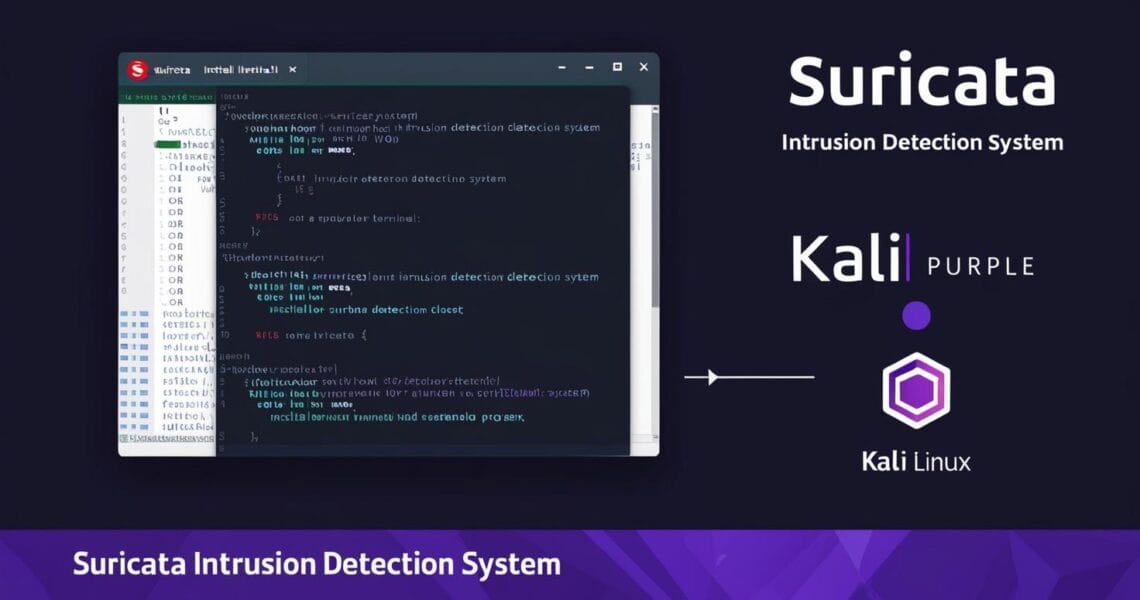Step-by-Step Guide: How to Install and Configure Suricata IDS on Kali Purple
Protect your network with Suricata! Learn how to install and configure this powerful Intrusion Detection System (IDS) on Kali Purple with our easy-to-follow guide. Whether you’re a cybersecurity enthusiast or a seasoned professional, this guide will help you secure your network in no time.
📋 Table of Contents
- Introduction
- Step 1: Update Your System 🔄
- Step 2: Install Suricata 📦
- Step 3: Verify the Installation ✅
- Step 4: Configure Suricata ⚙️
- Step 5: Download and Update Suricata Rules 📄
- Step 6: Start Suricata 🚀
- Step 7: Test the Installation 🧪
- Step 8: Automate Suricata Startup 🔧
- Conclusion 🎉
Introduction
Suricata is an open-source network threat detection engine that can function as an IDS, IPS, and Network Security Monitoring (NSM) tool. With Kali Purple, you have a powerful platform at your fingertips for enhancing your network security. In this guide, we’ll walk you through the steps to install and configure Suricata, complete with examples to make the process easy and intuitive.
Step 1: Update Your System 🔄
Before we dive into installing Suricata, let’s ensure your Kali Purple system is up to date. Running updates regularly helps you avoid potential compatibility issues.
sudo apt update && sudo apt upgrade -y
Step 2: Install Suricata 📦
Suricata is available directly from the Kali Linux repositories, making installation a breeze.
sudo apt install suricata -y
Step 3: Verify the Installation ✅
Let’s confirm that Suricata has been installed correctly. This step will give you peace of mind knowing everything is in place.
suricata --build-info
This command provides detailed information about your Suricata installation, including the version and compile-time options.
Step 4: Configure Suricata ⚙️
Now, it’s time to configure Suricata to fit your network environment.
Set the Network Interface 🌐
Suricata needs to know which network interface to monitor. Open the configuration file and make the necessary adjustments.
sudo nano /etc/suricata/suricata.yaml
Inside the file, locate the af-packet section and set your network interface.
af-packet:
- interface: eth0
threads: auto
defrag: yes
cluster-type: cluster_flow
cluster-id: 99
copy-mode: ips
checksum-checks: auto
Configure Logging 📝
Proper logging ensures you have the data needed for analysis. Here’s an example configuration:
default-log-dir: /var/log/suricata/
outputs:
- eve-log:
enabled: yes
filetype: regular
filename: eve.json
types:
- alert:
- http:
- dns:
- tls:
- ssh:
- flow:
Step 5: Download and Update Suricata Rules 📄
Suricata uses rules to detect potential threats. Keeping these rules up to date is crucial.
Install suricata-update:
sudo apt install python3-pip
sudo pip3 install --pre --upgrade suricata-updateUpdate Rules:Download the latest rule sets.
sudo suricata-updateVerify the Rule Configuration:Ensure the rules are configured correctly.
sudo suricata -T -c /etc/suricata/suricata.yamlStep 6: Start Suricata 🚀
Now that Suricata is configured, it’s time to start it up!
IDS Mode (monitoring only):
sudo suricata -c /etc/suricata/suricata.yaml -i eth0- IPS Mode (monitoring and blocking):
sudo suricata -c /etc/suricata/suricata.yaml --af-packet=eth0Step 7: Test the Installation 🧪
Test Suricata by generating some network traffic. Use nmap or another tool to initiate traffic that should trigger alerts.
nmap -sS -Pn -p 80,443 <target-ip>
Check the logs:
tail -f /var/log/suricata/eve.json
You should see alerts matching the traffic.
Step 8: Automate Suricata Startup 🔧
To ensure Suricata starts automatically when your system boots, enable it as a service.
sudo systemctl enable suricata
sudo systemctl start suricata
Conclusion 🎉
Congratulations! You’ve successfully installed and configured Suricata IDS on Kali Purple. Your network is now better protected against potential threats. Regularly update your rules and monitor your logs to maintain robust security.
Feel free to share your experiences or ask questions in the comments below! 😊