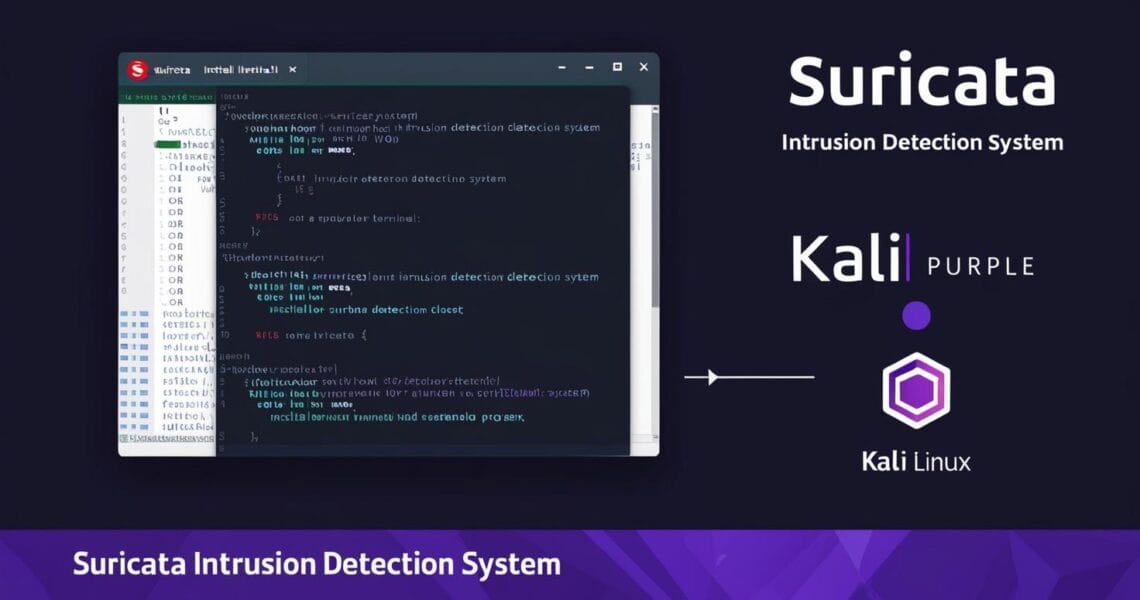Step-by-Step Guide: How to Install and Configure Suricata IDS on Kali Purple
Protect your network with Suricata! Learn how to install and configure this powerful Intrusion Detection System (IDS) on Kali Purple with our easy-to-follow guide. Whether […]