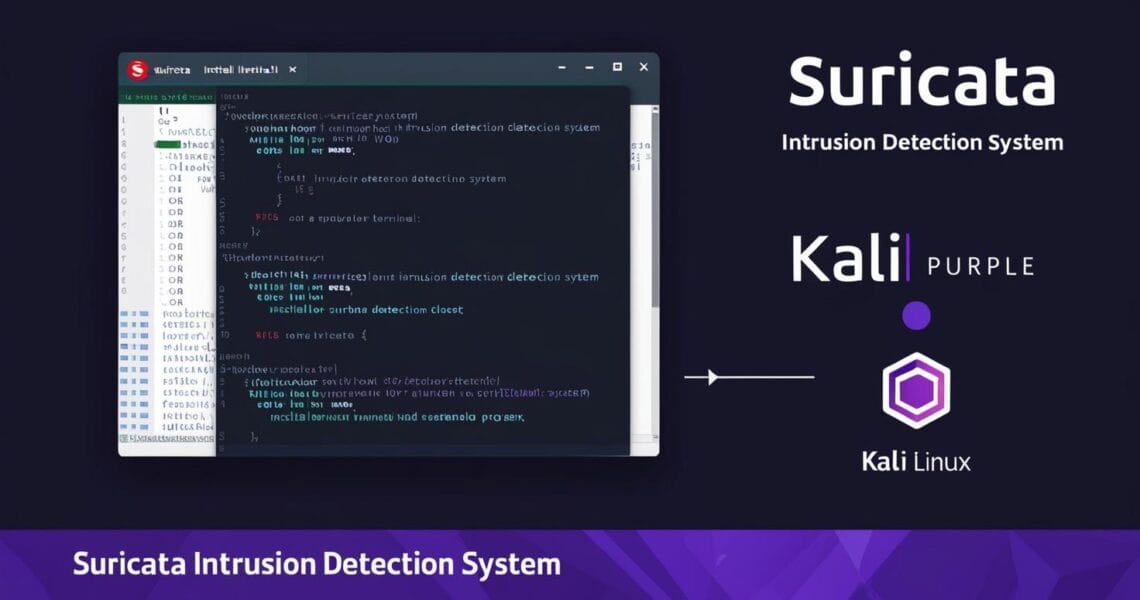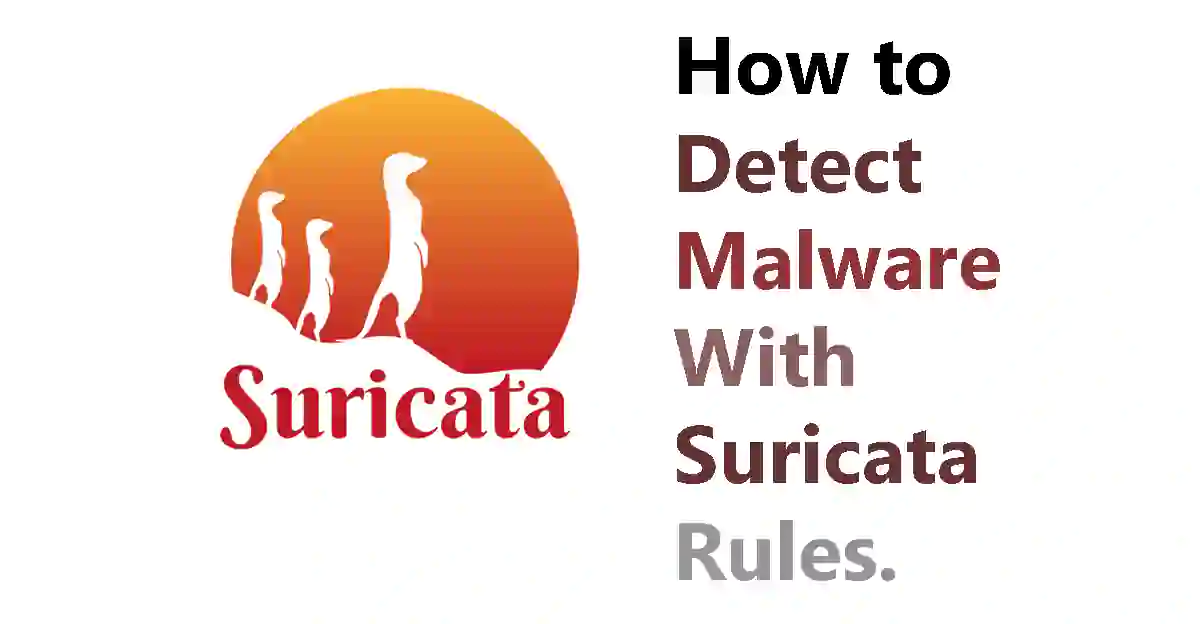Suricata is a highly effective open-source network security engine that incorporates advanced Intrusion Detection System (IDS) and Intrusion Prevention System (IPS) technologies. This solution offers a comprehensive approach to detecting and preventing network security threats, making it an essential tool for businesses and organizations of all sizes. By using Suricata rules, it is possible to detect malware in real-time and take necessary actions to prevent further damage to your network. In this article, we will discuss the steps to detect malware with Suricata rules, including the installation and configuration of Suricata, updating the rules, starting the intrusion detection system, and monitoring the logs for detections. By following these steps, you can effectively protect your network from malware and other security threats.